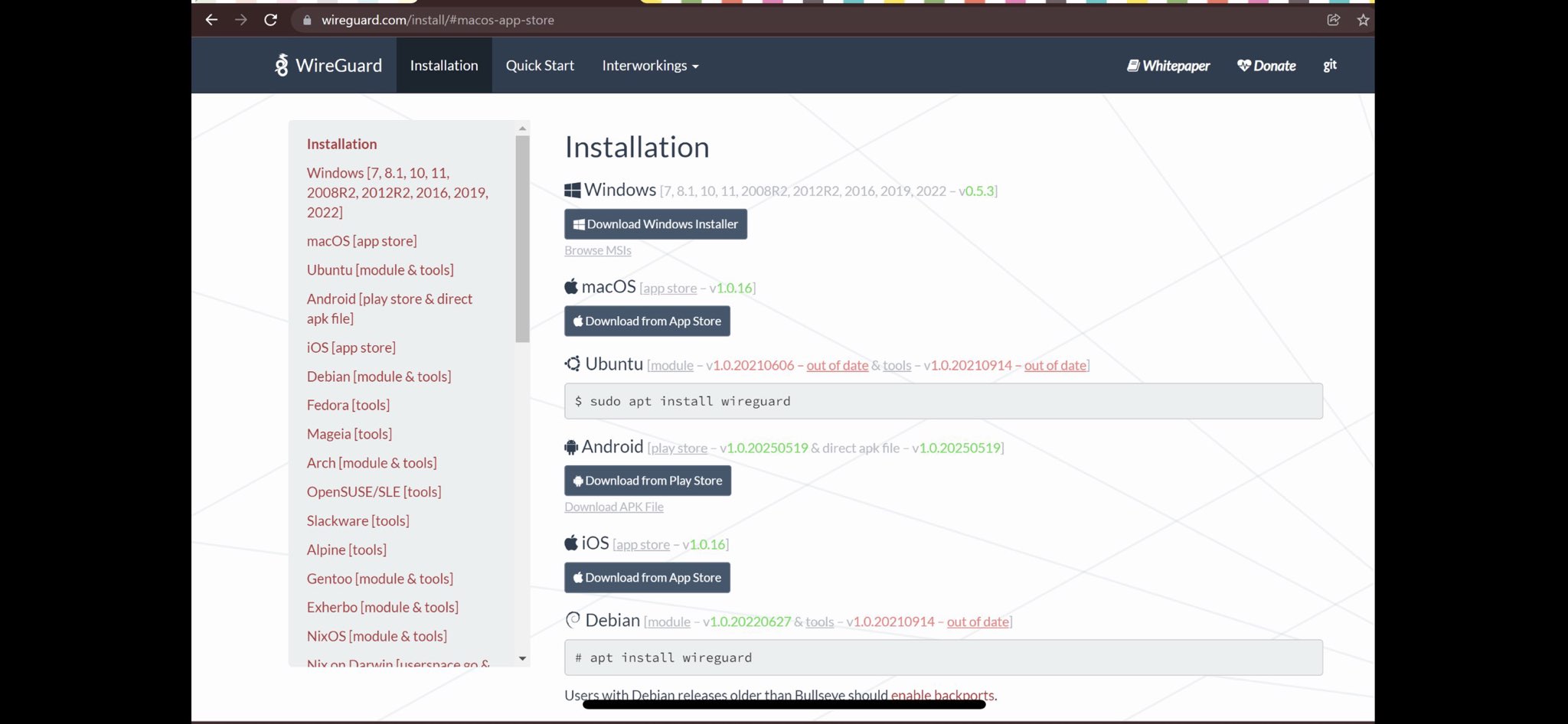Windows VPN Tutorial
Easy and Fast Tutorial for Windows Users.
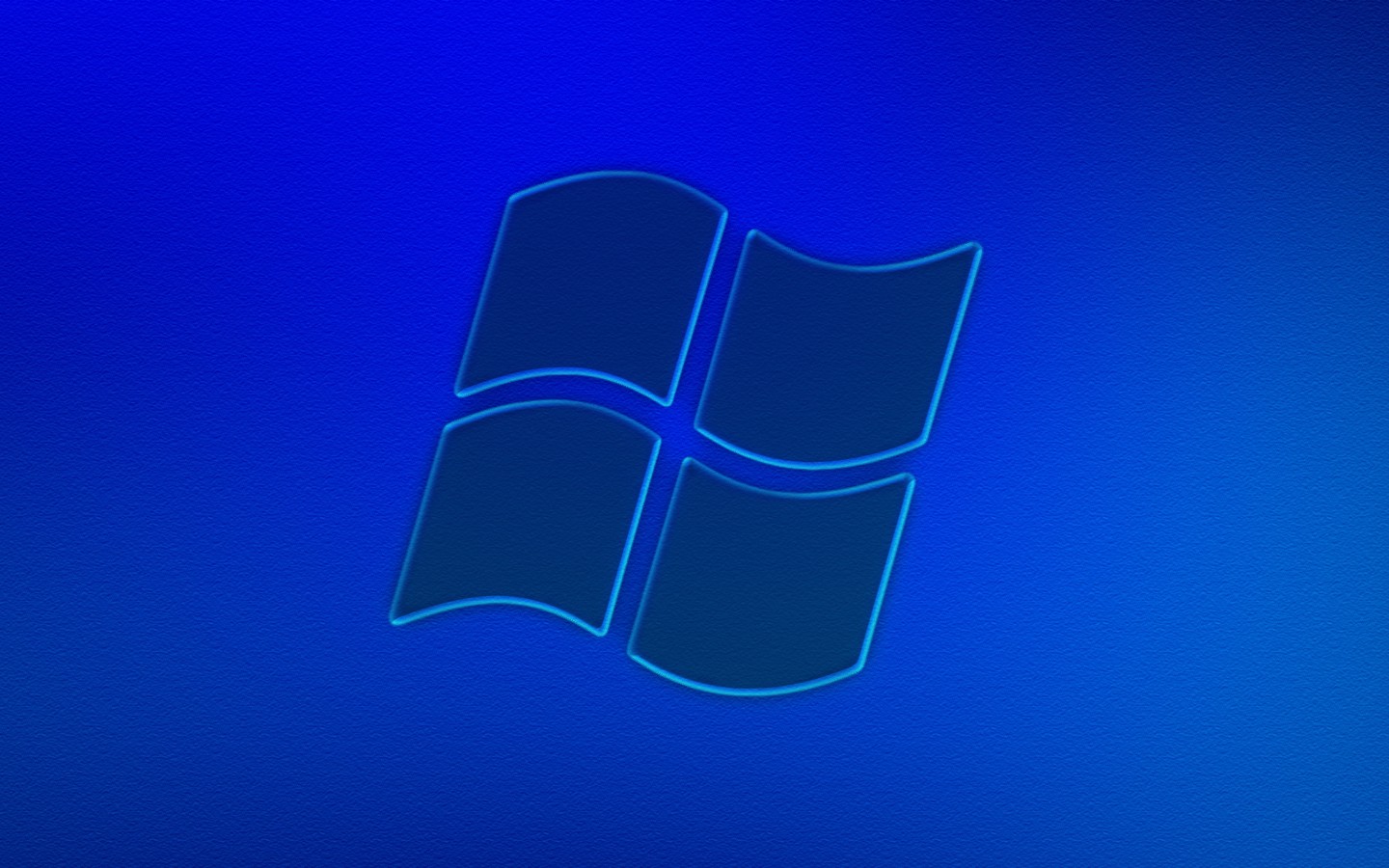
Warning:
Microsoft Windows is NOT as private as Linux, but we offer this VPN service for people unable to switch for various reasons.
First,
Please go to the billing website to get a subscription:
Click this Link
Select your Location & How Long:
In this example, we selected Iceland and one month. Note: this is a screenshot, do not push buttons on these screenshots. You’d do so on the website.
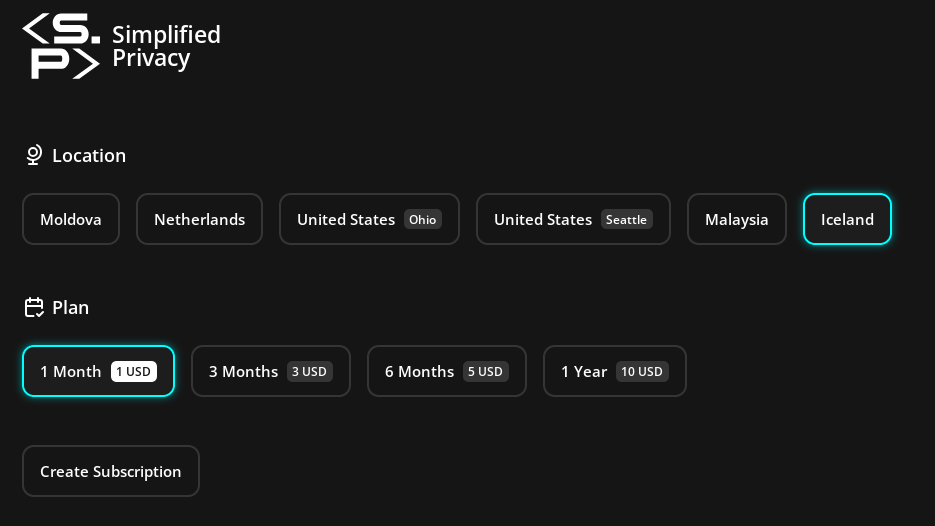
Save your billing code
The little copy-paste button to the right of the code copies it. Save it anywhere on your local computer, like a password manager.
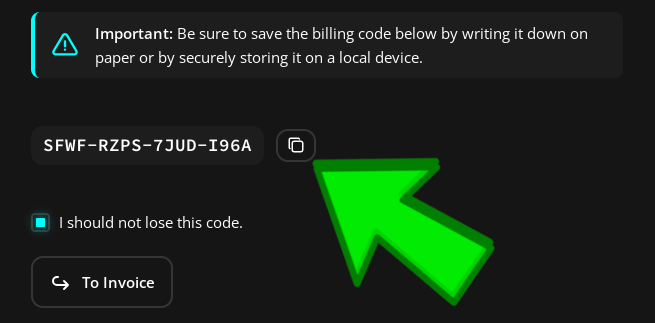
After you save it, then hit “Go to Invoice”
Pay
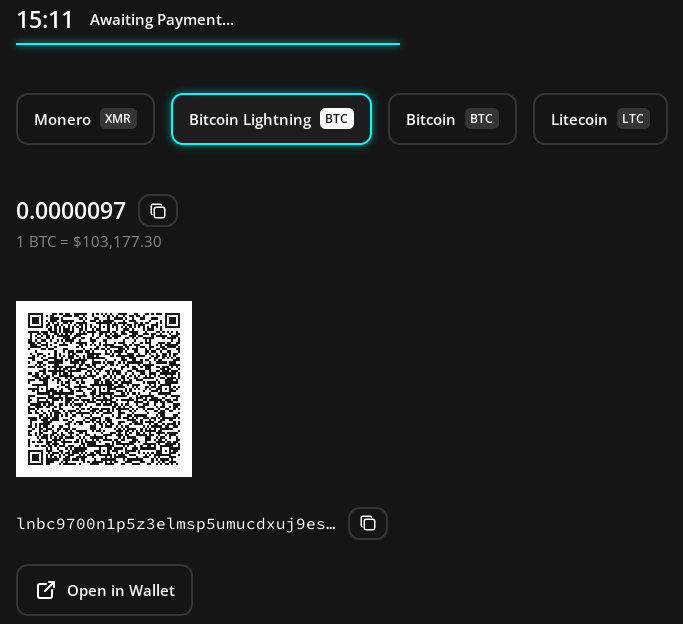
Select Windows
AFTER you pay, select “Windows”
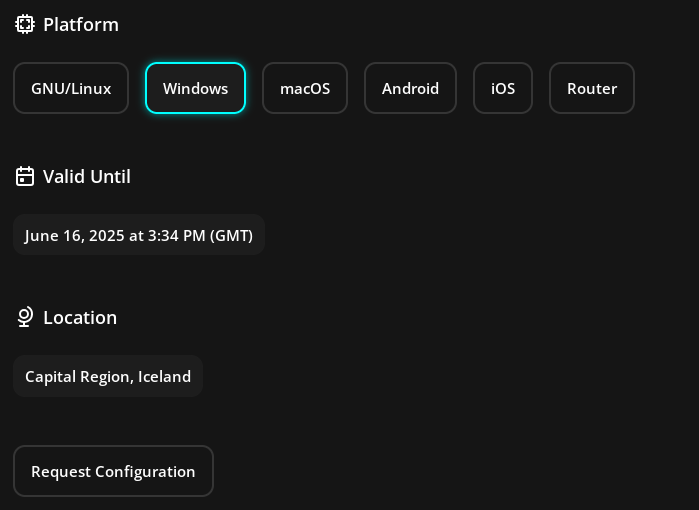
Click the download button,
This file allows you to access the VPN.
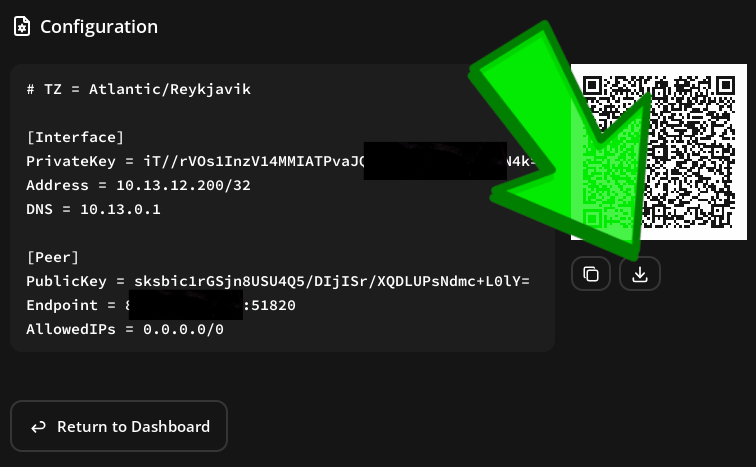
It’s just a text file with a “.conf” ending.
The technical name for it is a “WireGuard configuration file”.
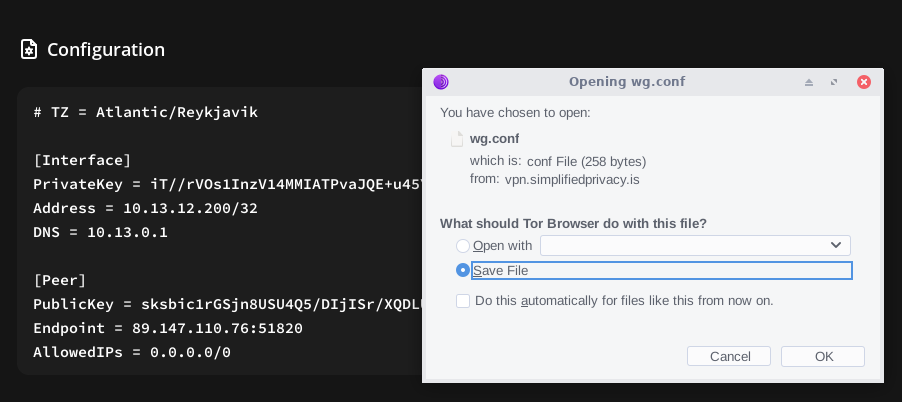
Get App
Get the Windows version of the WireGuard app from:
https://www.wireguard.com/install/
Hit “More Info” to allow
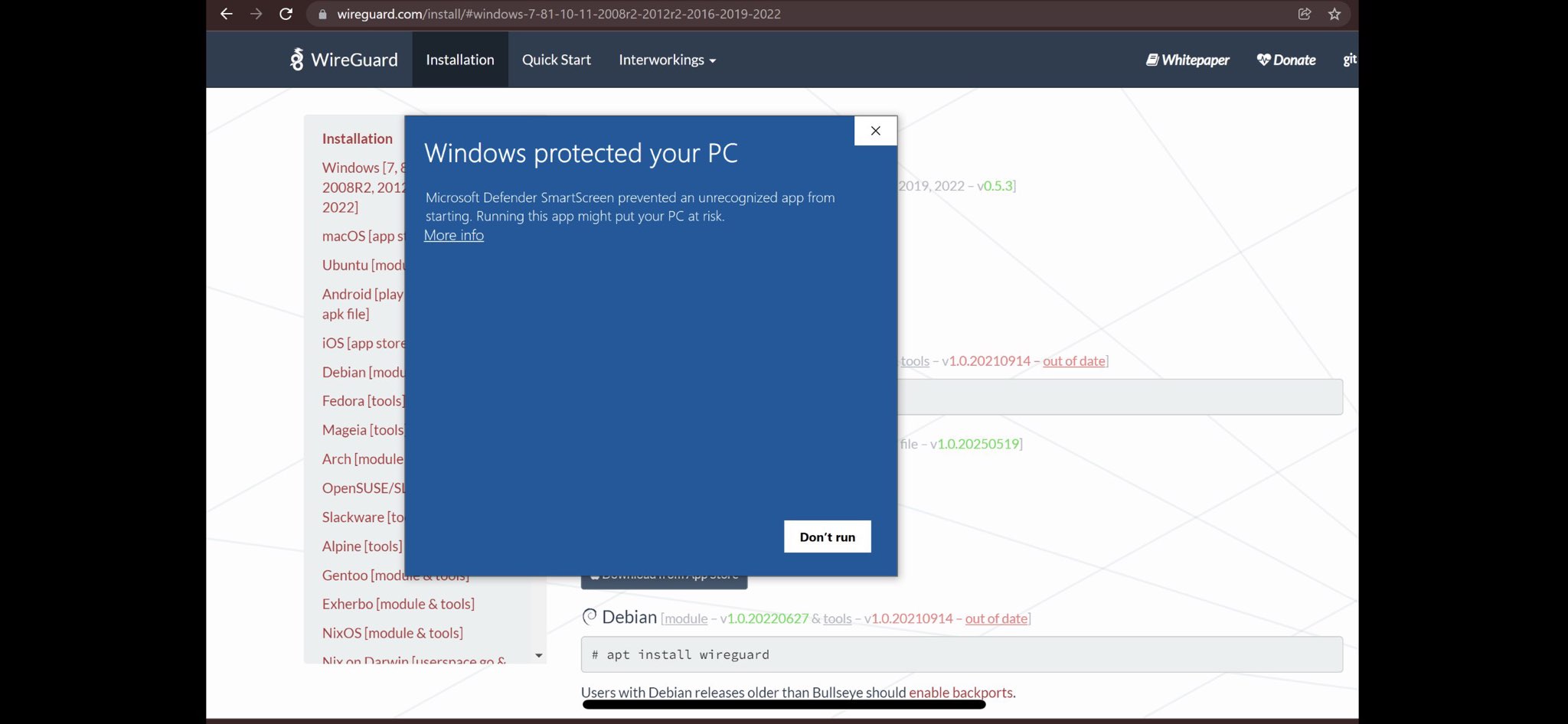
Hit “Run anyway”
This may look slightly different depending on your version of Windows
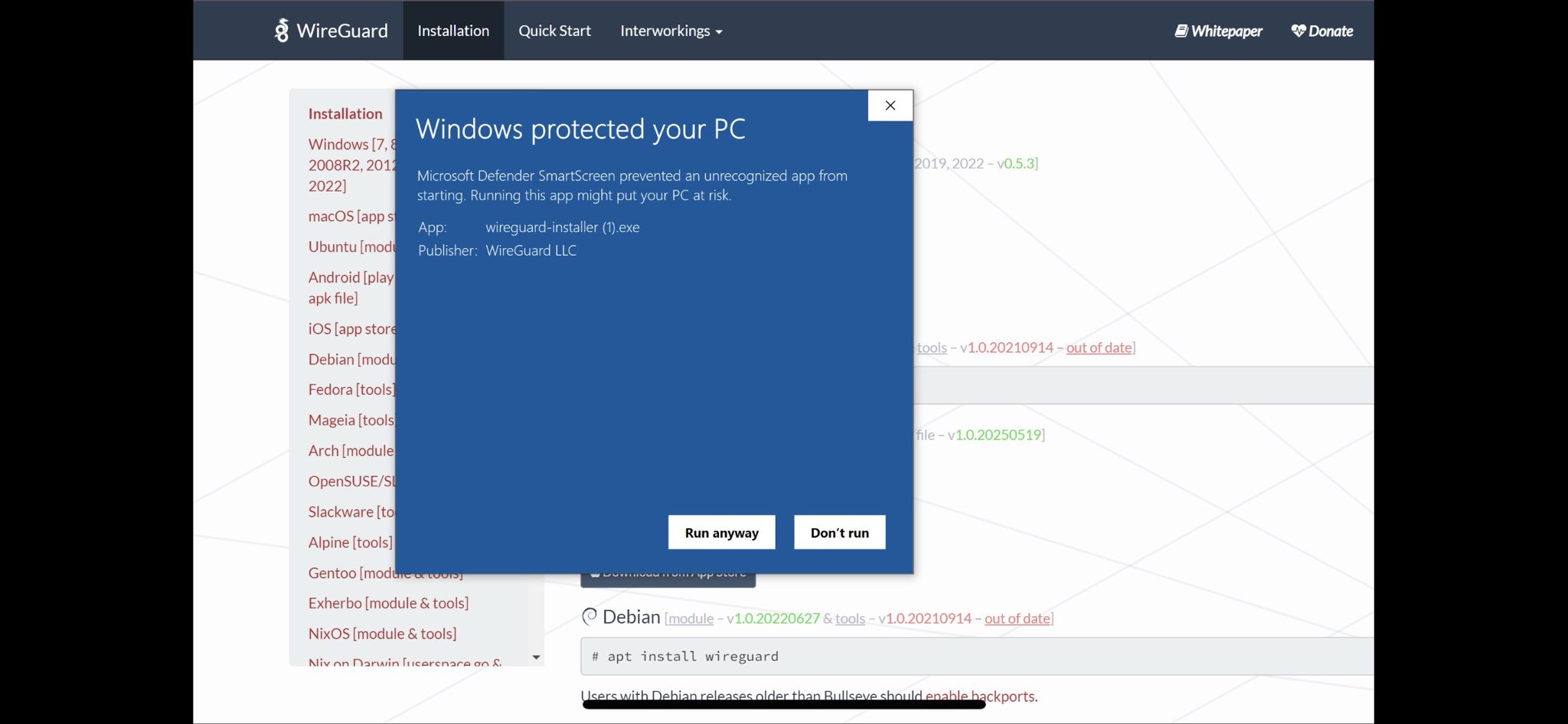
Hit “Import Tunnel from a file”
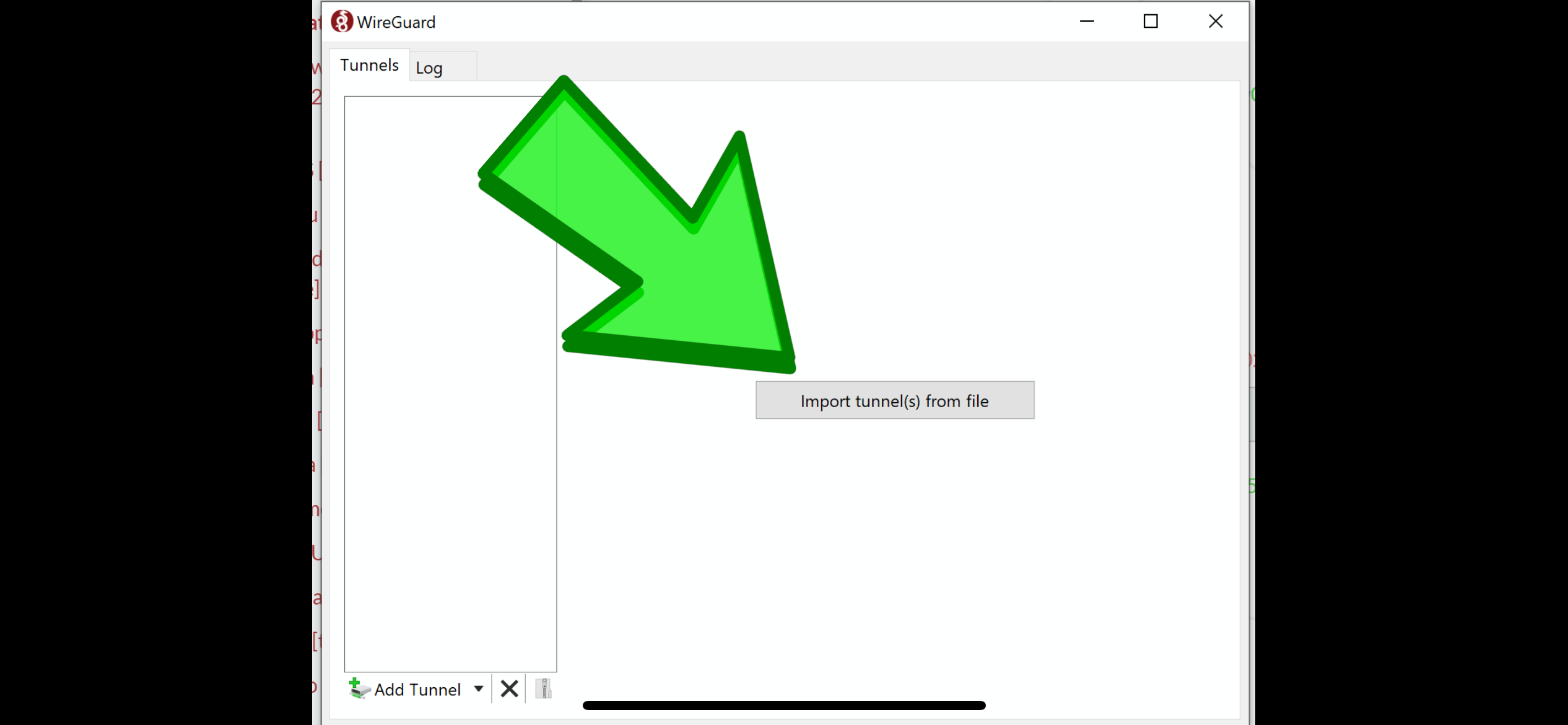
Select the wg .conf file
The file you downloaded earlier in this tutorial from our website
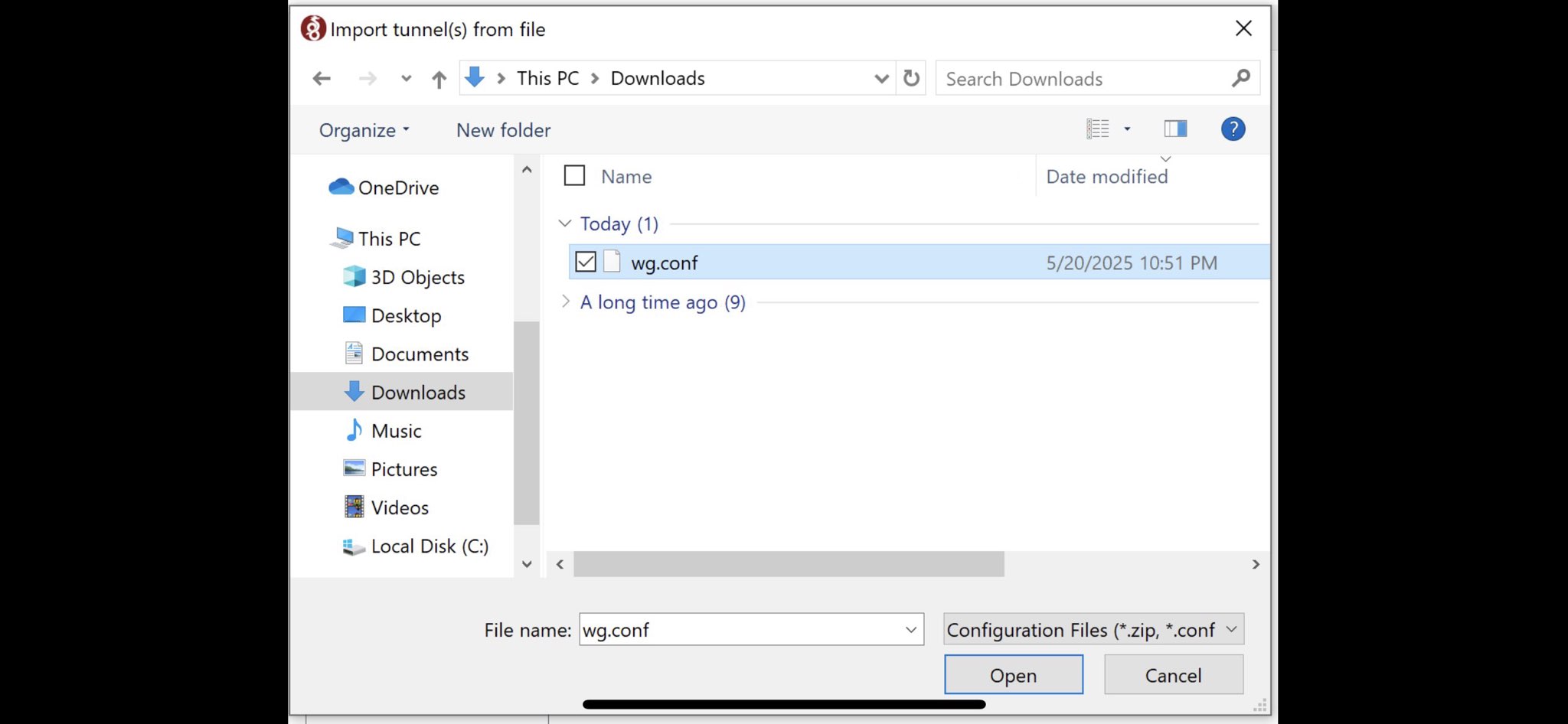
Hit Activate
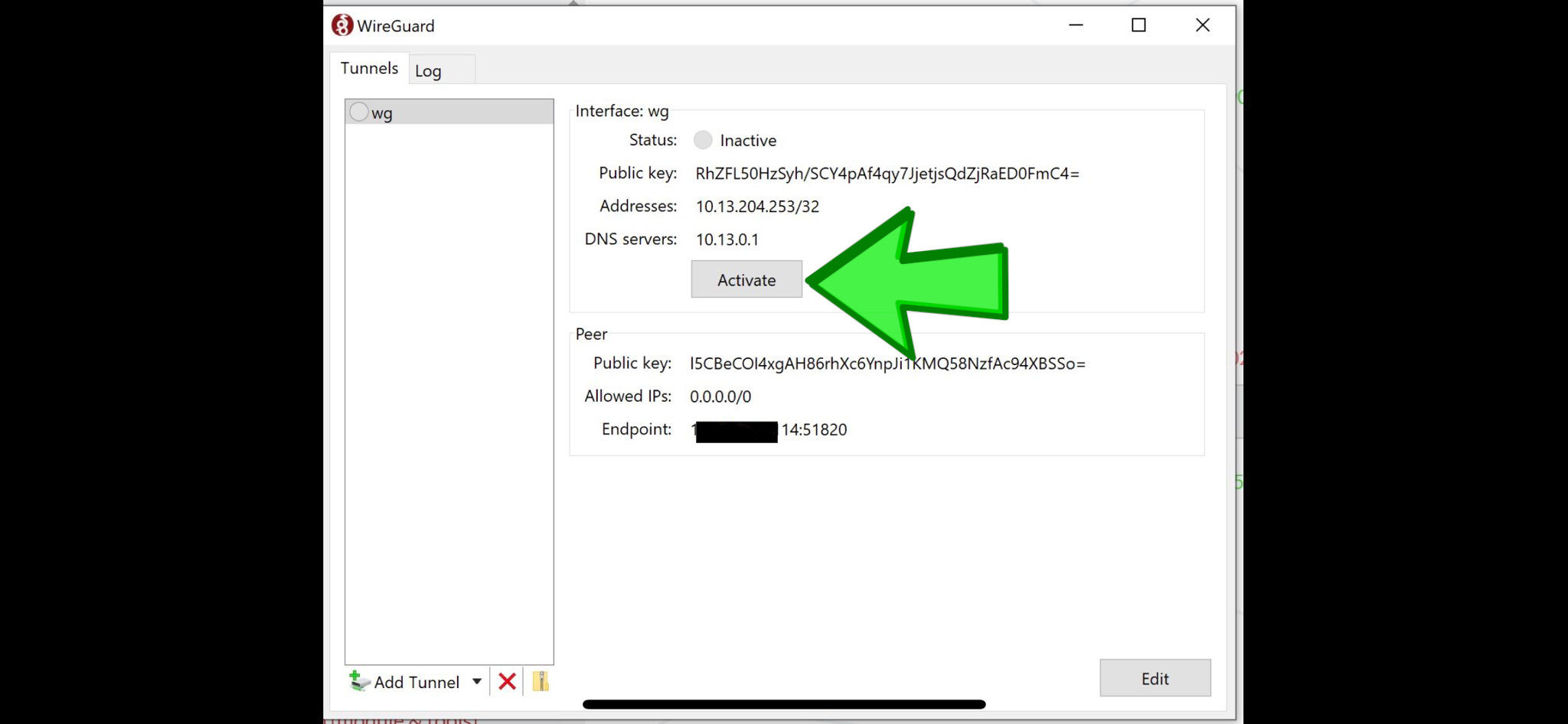
It will say “Active”
With a green checkmark
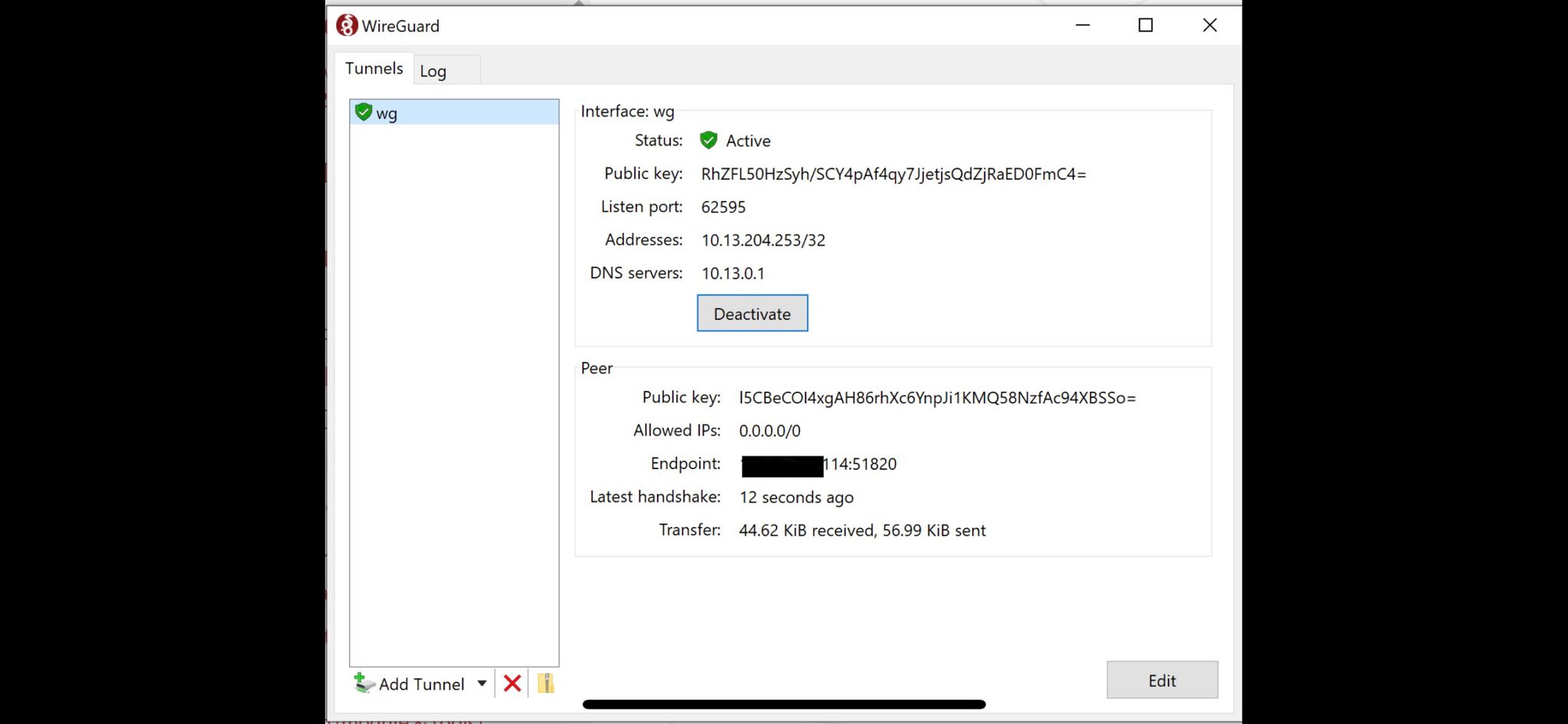
Test it
Once connected, please test it on a website like “whatsmyip.com”
If you really want to learn and take your privacy to the next level, subscribe to our new content via: Podcast RSS, Session list, Nostr, Bastyon, Article RSS, or join the Signal Group
Related Posts

Even without Linux, Why use our VPN?
What's the Difference?
[SP]
May 21, 2025

Questions on Server-side Code
Some are asking about our servers
[SP]
May 19, 2025

iPhone (or iPad) VPN Tutorial
Easy and Fast Tutorial for Apple iPhone Users.
[SP]
May 18, 2025

Mac VPN Tutorial
Easy and Fast Tutorial for Apple Users.
[SP]
May 18, 2025